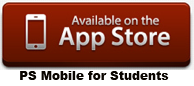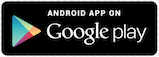Step-By-Step Instructions for connecting to the Parent Portal
To Login to the Charter Arts Parent Portal:
(1) Point your web browser to:
https://powerschool.
(you will see the PowerSchool Login Screen)
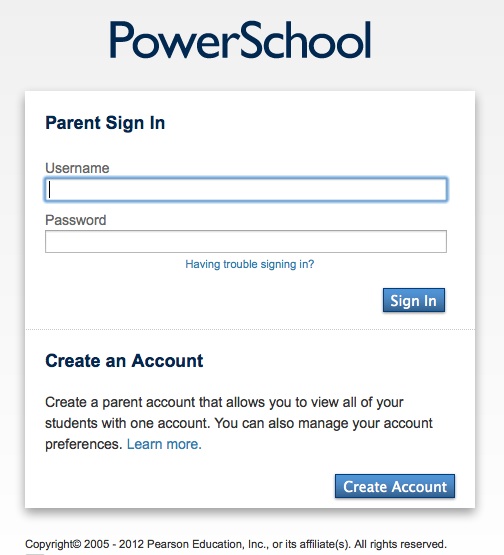
(2) The top part of this screen – “Parent Sign In” is where you will log in to in the future, but not until after you create your account in the lower part of the screen. Lets begin by clicking the blue “Create Account” button.
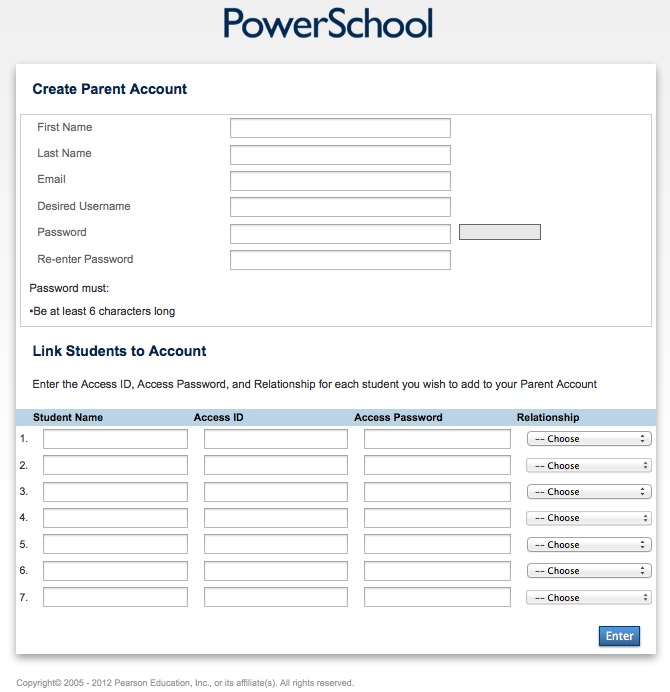
(3) We are going to create your “Parent Account” at the top, then link your student (or students) to you at the bottom.
(4) In the top section – “Create Parent Account” enter your First Name, Last Name, your full Email address, choose a username (this will be your login name) and a strong password (minimum 6 characters long). You will need to re-enter your password. Remember, all of this section is about your account, not your student’s.
(5) In the lower section – “Link Students to Account” enter your student’s name – first name or nickname is all that is necessary… this is what you call them. Now, find the letter you received from Charter Arts with your student’s “Access ID” and “Access Password”. Enter the Access ID and Access Password exactly as it is printed in your letter. Finally choose your relationship to your student – Father, Mother, Aunt, etc.
(6) If you have a second (or third) student at Charter Arts, you may enter their info on the next lines in the same manner, using their Access ID and Access Passwords. When you are done, click the blue “Enter Button” Here are some examples:


(7) Now its time to go back to the login screen and enter your new Username and Password into the “Parent Sign In” section (at the top of the screen). The password box will fill with black dots (this is a normal security feature). Click the blue “Sign In” button, and you should be logged into the Charter Arts PowerSchool Parent Portal. Remember, the Parent Portal will not be active until 9/13/2013.

(8) Here’s a little help in case you forget what some of those information fields are for:
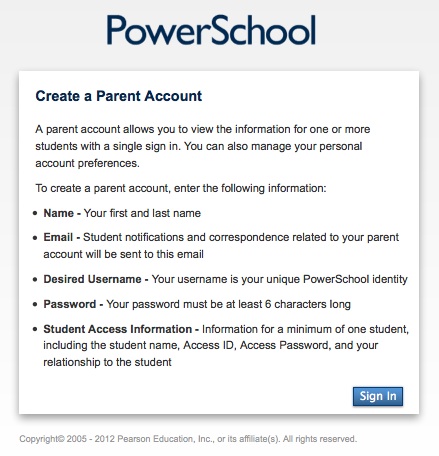
Some Additional Resources for You
Click here to download a copy of the PowerSchool Parent Portal User’s Guide v7.x
PowerSchool Mobile for Parents
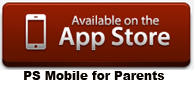
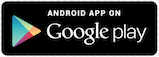
PowerSchool Mobile for Students